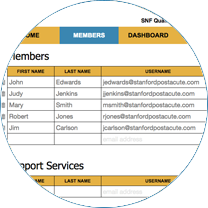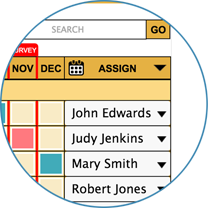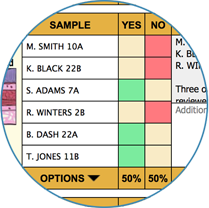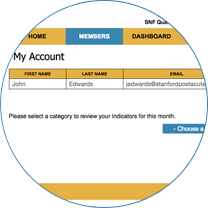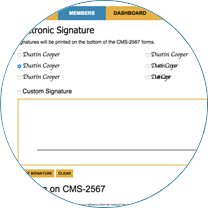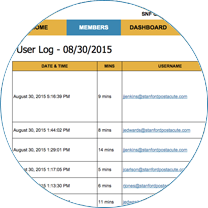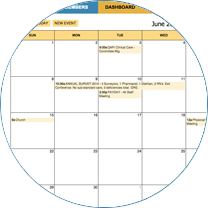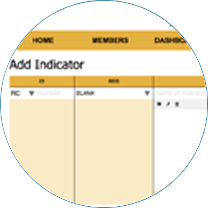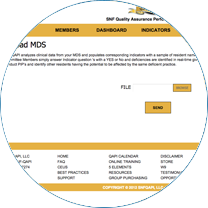Still not sure what to do?
Call SNFQAPI 24/7 - (844) 763-7274
Or email - support@snfqapi.com
What is an Indicator?
Indicators are online tools used by QAPI committee members to determine if your facility is in compliance with regulations and facility standards that the Administrator or corporate office have established. Indicators measure compliance in clinical care, quality of life, resident choice, management practices and facility standards. Using any computer, smart phone, iPad or wireless device, simply answer each question by clicking YES or NO and see the estimated scope & severity, percentage of compliance and findings change. If you require an immediate plan of correction, click the red blinking letter. In addition, SNFQAPI provides links to CEU providers, educational videos, and vendors advertising products relating to your indicator. When you are finished with your assigned indicators, click the PUBLISH button on the bottom right. In seconds, SNFQAPI emails a completed CMS-2567 to the addresses you have chosen. SNFQAPI comes ready to go and is fully automated with indicators pre-assigned to each of the five committees on a monthly basis. All you need to do is register one time and type the email addresses of your committee members and you are good to go.
What do they do?
Indicators measure compliance in resident choice, quality of life, clinical care, management practices and facility standards.
What do I need to complete my assigned Indicators?
You can use any computer, smart phone, iPad or wireless device.
What do I do on my Computer?
Simply answer each question by clicking YES or NO as it relates to a sample group of six or more. See the estimated scope & severity, percentage of compliance and findings change. If you require an immediate plan of correction, click the red blinking letter. When you are finished with your assigned indicators, click the PUBLISH button on the bottom right. In seconds, SNFQAPI emails a completed CMS-2567 to the addresses you have chosen.
Can I make my own Indicators?
Yes. Create your own indicators by simply clicking "add new indicator" under the "Dashboard" drop-down menu in the top left of the screen. Some facilities customized indicators include: policies and procedures, litigation avoidance, customer satisfaction, medical records audits, quality measures, readmission tracking, adverse events, etc.
What is a SNFQAPI page tutorial?
On the bottom of most drop down menus you will see a CLOUDS ON OFF button. If you click ON you will see Clouds with instructions explaining how to use that page. If you click OFF, they will go away.
What do I type in each of the "SAMPLE" boxes?
If the Indicator asks to interview residents, families or employees, type the first initial and last name. If the Indicator asks to evaluate beds, you can use the room number, 12A, 24B, etc. You can type anything you want. The SAMPLE box identifies what you are measuring to determine compliance.
What happens when I click on IMPORT MDS? (This feature is currently being BETA tested.)
When you click IMPORT MDS the SAMPLE boxes automatically fill. You don't have to type anything. For example, if the Indicator asks: Is there evidence the resident received the necessary treatment to prevent new pressure sores from developing? SNFQAPI automatically populates the SAMPLE boxes with the names of SIX residents with identified pressure sores. Another example, if the Indicator asks: Is there evidence the resident's clinical condition demonstrated the weight loss was not avoidable? SNFQAPI will automatically populate the SAMPLE boxes with the names of SIX residents with a significant weight loss over the last thirty days. Each time the IMPORT MDS button is pressed a new selection of resident names populate the SAMPLE boxes. SNFQAPI analyzes facility MDS data against national averages.
Can I add my own comments to the findings on each Indicator?
Yes. Within seconds, findings are written by SNFQAPI and state the deficient practice, names of residents affected by the deficient practice and percentage of compliance. You can edit the findings as you see fit or click the CLEAR button and write your own. The findings print on the CMS-2567 form.
The Indicator I've been assigned is not applicable to our facility?
On the Dashboard select the correct Category from the drop down menu and uncheck the box of the Indicator that does not apply.
What happens if I don't finish all of my Indicators in one sitting, will I lose my work?
No. Your information is saved as you type it. SNFQAPI was written by healthcare professionals for healthcare professionals. We get it.
I have a lot of comments to make about my findings, how can I see what I am typing more clearly?
Click on the expand icon to the right of the findings header. This will open a pop up that allows you to add your comments and format it as you see fit.
Can I upload an image of what is occurring?
Yes, click on the expand icon to the right of the findings header. This will open a pop up that allows you to upload images by either clicking on the photo icon in the bottom left of the icon or dragging and dropping files onto the grey area that says "Drop photos here".